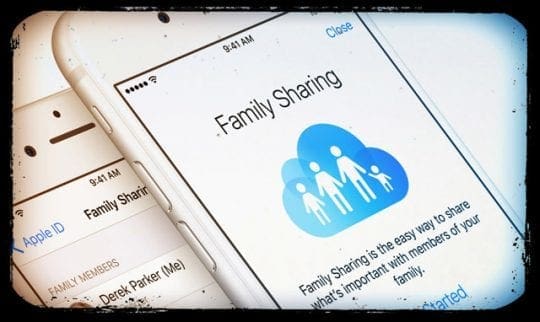Apple Arcade not working for a child or adult in a family sharing plan? How to fix
After a few tumultuous years of subpar reliability in terms of its services, Apple has seemingly gotten its act together. Apple Arcade is one of the latest ventures to help make its customers happy by providing something new and different.
Related Reading
Arcade, paired with Family Sharing, makes it even easier to avoid accidental in-app purchases. We have seen countless reports of hundreds (if not thousands) of dollars being spent by children who had free reign and wanted to get those jewels to get to the next level.
But recently, more and more users have been reporting issues when trying to access Apple Arcade accounts attached to Family Sharing. There are a few workarounds that you can try while we wait for Apple to issue a new software update.
What is Family Sharing?
Family Sharing is a genius idea from Apple to share purchases with up to five different “family” members. This removes the need for multiple app purchases over different accounts, as the primary account acts as the hub, providing access to an array of applications and services.
Here’s a breakdown of what can be shared:
- App Store purchases
- iTunes Store purchases (movies/TV shows)
- iCloud storage plan
- Family Calendar
- Apple Arcade
- Photo Albums
- Apple Books purchases
- Apple Music (family plan)
The obvious benefit here is that you can cut down on unnecessary or duplicate purchases, when someone in the “Family” already paid for something. Another huge benefit comes when you have children who want to play games or watch content. Instead of giving those children free reign on the App Store, parents can set limitations or share other subscriptions (i.e. Apple Arcade).
What is Apple Arcade?
Apple Arcade was initially announced in March of 2019, promising the removal of in-app purchases. Instead of paying to unlock a boatload of features or in-game skins, you pay a monthly fee and get access to more than 100 games.
Apple has recognized that in-app purchases have become a problem, and it has ruined some experiences. You may get really into a game, invest a few hours into it, only to be forced to pay for something in order to continue progressing.
With the $4.99 monthly fee, and 30-day free trial, you are given access to a dedicated library of Arcade games. There are no strings attached, and you can continue playing those games without paying anything extra on top of the monthly subscription.
As is the case with sharing services and purchases like Apple Music, you can easily share your Arcade subscription. Obviously, you will need to set up Family Sharing, but Apple makes this extremely easy.
- Open the Settings app on your iPhone.
- Tap your Apple ID at the top of the page.
- Scroll down and select Family Sharing
- Near the bottom, tap on Apple Arcade
- Follow the on-screen prompts to set up Family Sharing
In some cases, you’ll need to create a dedicated children’s account, if there is not already one present. To do this, head to the Family Sharing screen, tap Add Family Member, and follow the on-screen prompts to create the account.
Once the member has been added and the account created, follow the steps above again. This ensures that Family Sharing is enabled for Apple Arcade and other services.
Apple Arcade doesn’t recognize your Family subscription
There have been some instances, after recent software updates, where Family Sharing with Apple Arcade is broken. The child account will be able to open Arcade, but are greeted with a welcome screen. This screen does not allow the child to continue using Arcade for some odd reason. And what is even more odd is that you can access Arcade from one device, but then are unable to from another.
Arcade Workaround #1 – Create a new account
The first workaround requires you to create a brand-new account and link it to the Family Sharing account. Here’s what you’ll need to do from your Mac:
- Open the System Preferences app on your Mac
- Log into or create a new child account from the Apple ID panel
- While logged into the new account, open the Mac App Store
- Select Apple Arcade from the pane on the left-side
- Choose a game to download
- After the game has downloaded, open it
- The Apple Arcade app will then request the child account to accept terms and conditions of GameCenter. Accept the T&C.
- Attempt to re-load the account on whichever device the account was not previously working.
After you have selected to download an app, the Mac App Store may prompt you to accept the T&C. Additionally, you could be prompted to verify the newly-created account. Once completed, any previous issues accessing Arcade from other devices, should be solved.
Arcade Workaround #2 – Take advantage of Terminal
The second workaround comes from Apple Support directly, with users on the Support Forums providing the solution. If exhausting all other options have left you frustrated, you can attempt to perform the following steps with Terminal. As a note before getting started, you must be logged into the Mac with an administrative account.
- Open the Terminal app on your Mac
- Enter the following command:
– sudo rm “/var/db/fpsd/SC Info/SC Info.sido” - Press Enter
- Confirm the login password if prompted
After the command is finished running, go ahead and restart your Mac and then try using Arcade with the secondary account again. This should also knock out any potential cobwebs in the Family Sharing account. From time to time, these things occur after software updates, and Apple has been steadily releasing 0.1 updates following the launch of iOS 13.
What else can you do?
Although the above workarounds have both been met with some success, there are still a few more basic things you can try. There is no guaranteed workaround to fix the problem with Apple Arcade and Family Sharing. All we can really do is to continue reaching out to Apple Support for assistance, while waiting for another update to arrive which fixes the issue.
- Double check Apple’s System Status page – Despite the sheer size of Apple, the company still runs into cloud issues from time-to-time. Checking the System Status page will let you know if you’re having an issue, or if it’s more widespread.
- Restart your Mac or App Store – While our computers and devices are fantastic, sometimes you just need to restart your computer or the app directly in order for bugs to get worked out.
- Sign out and Sign In – Open the App Store on your Mac, select Store > Sign Out from the Menu Bar, then sign back in.
- Check for a software update – This can be done by opening the System Preferences application, and selecting Software Update. Provided that you are connected to the internet, the Mac will then check for an update and prompt you to install it.
These are just some of the more basic suggestions that we can offer if you are experiencing issues. It also doesn’t require the creation of a new account, and you don’t have to dive into the Terminal app.
Conclusion
Apple Arcade is truly pretty awesome as it removes the necessity of in-app purchases just to sit back and have some fun. You pay the monthly subscription and get access to all of the games that are in the library. Plus, Apple is constantly adding new titles to the mix in an effort to keep its Arcade library fresh with new content.
If you continue to have issues with Family Sharing and Apple Arcade, let us know in the comments below and we’ll try to help. In the event that you have found a workaround not listed here, tell us about it so that we can update the article itself!
He has written for a variety of sites over the years, including iMore, Android Central, Phandroid, and a few others. Now, he spends his days working for an HVAC company, while moonlighting as a freelance writer at night.